
Having a smartphone is like having an extended body part that you keep in your pocket. Your phone becomes an extension of yourself, and like you know your own body, you should know everything about your device. There are features, tips and tricks that we are still discovering for the Apple iPhone and iOS 7 software.
We thought it would be a fun idea to round up those tips and tricks and share them with you. So, without further ado, here are 16 features you probably didn't know your iPhone had. Oh and if we forgot any, please feel free to add your own in the comment section below!
1. Burst Mode
In burst mode users have the ability to shoot multiple photos by just clicking and holding the camera button or the up volume button while in the camera app.
2. Custom Vibrations -- Not only can you add custom ringtones to your friends contacts but you can also add personalized vibrations. This is handy for those of us who keep their phones on silent and want to distinguish between junk emails and a friendly text message.
3. Control with Face-Detection-Technology -- With this feature, users have the ability to utilize Apple’s face-detection technology and use it operate your device with a head nod. The Switches features allow you to assign different tasks to physical gestures. Go to Settings > General > Accessibility > Switch Control and turn it on to try it out.
4. Flash Alerts
Also, in accessibility menu, is the option to use LED Flash for alerts. You can set your phone to blink your flashlight when you get any kind of alert or notification.
5. Time Stamps
In the Text Message app users can simply swipe the screen to the left, pulling the text messages to see what time they were received and sent.
6. Siri Read My Emails
It’s exactly what it sounds like. If you need to go hands free but want to check your email, simply tell Siri “Read my email” and she’ll do it. You will hear the sender’s name, the date and time of the message and the subject line. You can also direct Siri to “read my latest email” or ask her “Do I have email from [specific person or company]?”
7. Shake-To-Delete
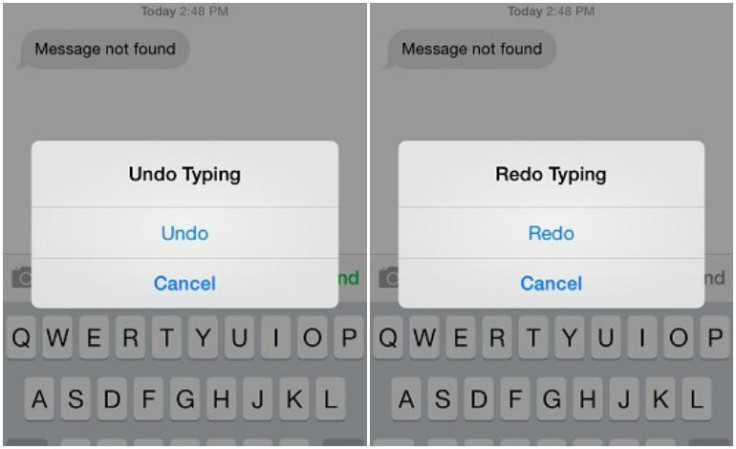
Say you’ve typed in a text message to your friend and made a mistake. Just shake your phone while in the Text Message app and a box saying undo will appear, click it and deletes your message. If you change your mind you can shake again and that same box will appear, this time asking you to redo which will bring back the message you just erased.
8. Take a Pic With Volume Controls -- Can’t maneuver to take a snapshot without a physical button? Well Apple has made it a bit easier by letting users take a pic by pressing the up volume button while in the Camera app.
9. Also with your Earphones
Wanna take a perfect selfie? Simply plug in your earphones sat the camera away from you on its side and use the up volume button to take a selfie without having half of your arm in the photo.
10. An iPhone in Airplane Mode will Charge way Faster -- When charging your phone you get a far better charge and a faster charge if you put your iPhone in airplane mode. This definitely comes in handy when you’re on the go and need your phone at 100 percent in a limited time frame.
11. Turn your iPhone into a level
No more wasting money on level’s to hang pictures or shelves straight. Users can turn their iPhones into one! Just swipe left in the Compass app to access a level which looks pretty amazing.
12. Educate Siri -- If you use Siri then you’ve ran into the problem of her or him not recognizing your command because of mispronunciation. Simply tell Siri, “That’s not how you pronounce that” then you’ll be lead through a brief test in which you will pronounce things as Siri should.
13. Video Zoom
it may seem like a small addition but with video zoom if you’re at a concert or just behind a large group and can’t get close enough to whatever you’re recording Apple has made it easy for you to just zoom in and catch all the action.
14. Hide from Advertisers -- If you’re serious about your privacy and want to keep snoopy advertisers away from your Unique Identification Number (UID) then there is away. Go to Settings > Privacy > Advertising and turn the Limit Ad Tracking toggle on.
15. What Planes Are Above You?
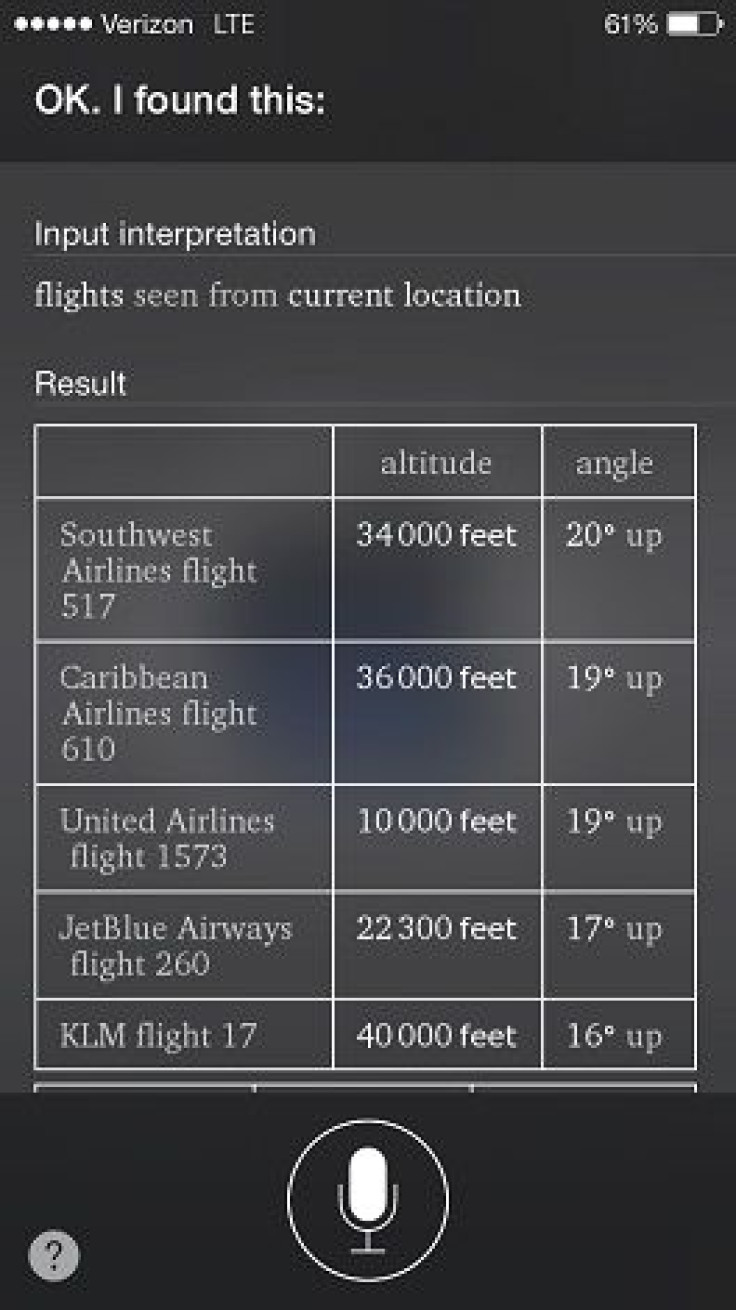
Not sure why anyone needs to know which planes are flying above them at the moment but still a cool feature. Ask Siri “What flights are above me?” or say “Planes overhead,” and she’ll pull up a chart showing each plane’s flight number, its altitude and even its angle. (Note** It takes a bit but be patient.)
16. Special Characters
In your Qwerty Keyboard there are a load more of special characters available if you hold down a letter or special character.
© 2024 Latin Times. All rights reserved. Do not reproduce without permission.
