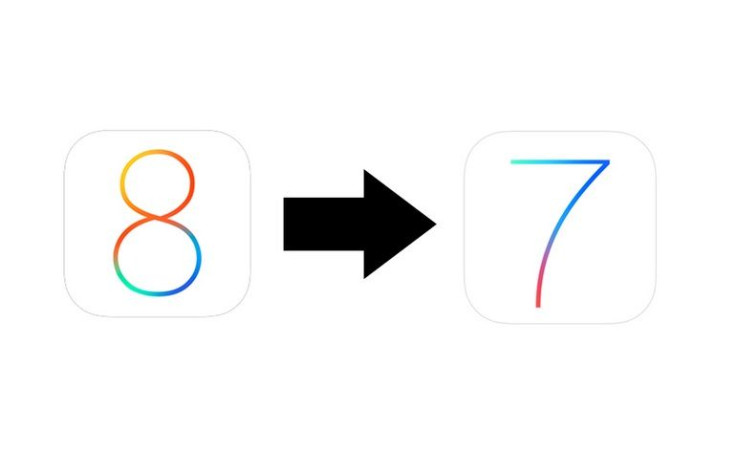
The new iOS 8 beta 4 for iPhone, iPad, and iPod was released on Monday, July 21. Cool features in beta 4 include a new Tips app, new visual updates to the Control Center, new display and brightness options on the main page, new swipe actions for mail app, new icon designs, and new Siri commands to iBooks and podcasts at the iTunes Store. In fact, many new apps now support real-time dictation transcription like Siri.
However, after just over a week since its release, iOS 8 beta 4 users are already complaining about unacceptable glitches in the new software. The most common complaints include issues with accessing text threads, unresponsive keyboard during quick reply, a mail app that won't refresh, shorter battery life, and difficulty syncing iCloud Drive. So what can you do to fix the iOS 8 beta glitches on your iPhone, iPad, or iPod? Well, not much, to be honest. We recommend getting rid of the pesky iOS8 beta until the bugs are gone. We will show you how to downgrade iOS 8 beta 4 to iOS 7.1.2.
Before you go ahead and begin the iOS 8 to iOS 7.1.2 downgrade process, be sure that you back up all your data, particularly your apps, contacts, messages, and music. We remind everyone that restoring a phone is no different from reverting to a "factory settings" mode. Also, items saved to iCloud or an iTunes account will be lost in the downgrade as well.
Done backing up the files on your Apple device? Next, download the proper iOS 7.1.2. Follow this link to find the correct iOS 7.1.2 for your device and save it to your PC or Mac. Be aware that iOS 7.1.2 is the only public firmware that Apple is signing, which means that earlier versions like the iOS 7.0.6 are out of the question.
Now that your iPhone is backed up and your iOS 7.1.2 is installed, you can plug in your phone and begin the downgrade process. Open up iTunes and sync your device. You will see options to "Check for an update" or to "Restore iPhone."
For Mac users, hold down the alt/option key when you click "Check for an Update." A window should popup to allow you to pull up files. Select your iOS 7.1.2 file and open it. Finally, click "update" to begin. For PC users, the process is identical save for holding the shift key and clicking "check for update." Obviously, do not unplug your iPhone during the update.
Be sure to checkout the helpful iOS8 to iOS 7.4.2 tutorial below:
© 2024 Latin Times. All rights reserved. Do not reproduce without permission.
Floyd Mayweather, Manny Pacquiao Fight Live Stream: How To Watch May 2 Main Event For Free [PREVIEW]
Apple Watch Tattoo Ink Glitch Disables 'Wrist Detection,' Apple Pay: Firmware Update Can Fix Skin Sensor [REPORT]
'GTA 5' Liberty City DLC? Niko Bellic Easter Egg Indicates 'Exotic Export Mission' Throwback [VIDEO]
'Attack On Titan' Live Action English Trailer Revealed: Movie To Arrive In Australia, New Zealand Late 2015 [VIDEO]
