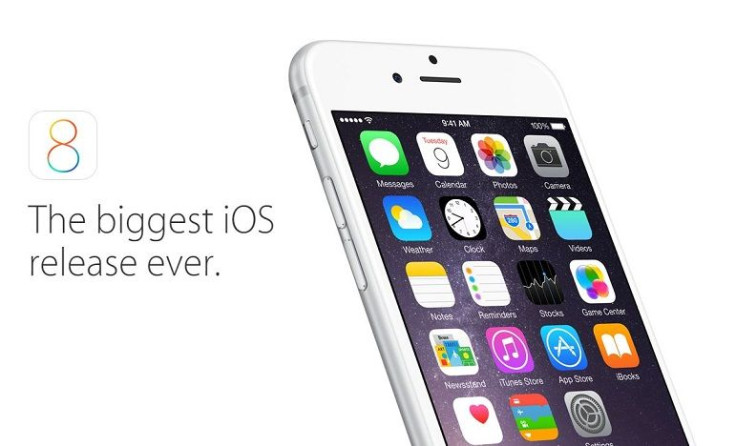
The latest iOS 8.3 update from Apple is here and delivers some of the most extensive list of new features and enhancements that we’ve seen in a while. The new iOS 8.3 also delivers a selection of bug fixes as well.
First, the Apple iOS 8.3 update features new language support in Siri, all-new diverse emojis, fixes to Safari, Wireless CarPlay, and more. That said, the new updates do not feature any updates that improve Apple Watch support as we approach the new wearable’s release date.
To learn the full list of new features, improvements, bug fixes, be sure to visit here. Without further ado, here’s how to manually install the latest iOS 8.3 update to your iPhone, iPad, or iPod touch 5G.
Compatibility
The new iOS 8.3 can be installed as a free upgrade and supports the latest iPhone 6 and iPhone 6 Plus all the way to the iPhone 5s, iPhone 5c, iPhone 5 and iPhone 4s. The update also supports the iPad Air, iPad 4, iPad 3 and iPad 2. Both retina iPad mini and the first generation iPad mini. Finally, the new iOS 8.3 also supports the 5th generation iPod touch
Prerequisites
- Back up data and settings on your iPhone, iPad or iPod Touch ahead of your manual iOS 8.3 update. You can back up the iOS device using iCloud or iTunes.
- Download the latest version of iTunes (v12.1.1) from here and install it on the computer.
- Ensure your device is connected to a power outlet to prevent device shutdown during the installation.
NOTE: Jailbreakers should not install the new update if they are running the older iOS 8.1.2 or lower versions which are still jailbreakable with TaiG. Apple has reportedly patched several exploits with the release of iOS 8.1.3 and even more in iOS 8.3 update.
Install iOS 8.3 wirelessly Over the Air (OTA)
- The device should be fully charged before download begins. The iOS 8.3 OTA update may take up to an hour depending on server load and your internet connection speed.
- For best results, connect the device to Wi-Fi directly and avoid data downloading charges from your provider. After connecting the device via Wi-Fi, launch the Settings app > select General tab and then tap on Software Update.
- Let iOS automatically search and identify the latest available update for your device and once the update is listed, just hit the Download button. Wait until the download completes and then tap Install button to apply the new update.
- You should see a notification once the update is downloaded successfully and ready for installation. Go to Settings > General > Software Update and then tap Install Now to begin installing the new update.
NOTE: Jailbreakers are advised to follow the iTunes method as OTA updates have known issues with jailbroken iOS devices.
Direct Download Links
iOS 8.3 for iPad
- iPad Air 2 (6th generation WiFi)
- iPad Air 2 (6th generation Cellular)
- iPad Air (5th generation WiFi + Cellular)
- iPad Air (5th generation WiFi)
- iPad Air (5th generation CDMA)
- iPad (4th generation CDMA)
- iPad (4th generation GSM)
- iPad (4th generation WiFi)
- iPad mini (CDMA)
- iPad mini (GSM)
- iPad mini (WiFi)
- iPad mini 2 (WiFi + Cellular)
- iPad mini 2 (WiFi)
- iPad mini 2 (CDMA)
- iPad mini 3 (China)
- iPad mini 3 (WiFi)
- iPad mini 3 (Cellular)
- iPad 3 Wi-Fi (3rd generation)
- iPad 3 Wi-Fi + Cellular (GSM)
- iPad 3 Wi-Fi + Cellular (CDMA)
- iPad 2 Wi-Fi (Rev A)
- iPad 2 Wi-Fi
- iPad 2 Wi-Fi + 3G (GSM)
- iPad 2 Wi-Fi + 3G (CDMA)
iOS 8.3 for iPhone
- iPhone 5 (CDMA)
- iPhone 5 (GSM)
- iPhone 5c (CDMA)
- iPhone 5c (GSM)
- iPhone 5s (CDMA)
- iPhone 5s (GSM)
- iPhone 6
- iPhone 6 Plus
- iPhone 4s
iOS 8.3 for iPod touch
Install iOS 8.3 update via iTunes
If the OTA update is not working for your device, install the new iOS 8.3 manually via iTunes
- Connect your iOS device to computer via USB cable. Open iTunes and make sure the device is recognized.
- Click on device button to the left of iTunes Store button at the top right corner in iTunes.
- Click on "Check for Update" without pressing any keys. If the iOS 8.3 update is available, it will automatically download and install on your device.
- You may also get a popup message notifying a new update is available. Click on Download and Update button. It should indicate iOS 8.3 as the latest version. Download the appropriate firmware file via download links provided above.
Note: If the firmware file is being downloaded via Safari then ensure that auto unzip feature is disabled. Chrome or Firefox work also.
Note: Locate the model number at the back of your device. - Once the firmware file is downloaded, hold Option key (Mac) or Shift key (Windows) and click on "Check for Update".
- Wait for a popup message that reads iTunes will update your iPhone/iPad/iPod touch to iOS 8.3 and will verify with Apple. Now click on the Update button.
- You will now see the release notes for iOS 8.3. Click Next and then click Agree to accept the terms and conditions.
- The firmware file will now be downloaded via iTunes (which can take longer than expected as it is a huge file of size 1.5 GB to 2GB). Once the download completes, the file will be processed and extracted. Then the device is prepared for updating, and finally the update will be installed.
- Do not disconnect your device until the update finishes. Wait for a few minutes until the installation completes and then reboot the device when prompted.
- Your device will boot into Hello screen once it is successfully updated. Follow the on-screen instructions to set up the device for first use.
© 2024 Latin Times. All rights reserved. Do not reproduce without permission.
Floyd Mayweather, Manny Pacquiao Fight Live Stream: How To Watch May 2 Main Event For Free [PREVIEW]
Apple Watch Tattoo Ink Glitch Disables 'Wrist Detection,' Apple Pay: Firmware Update Can Fix Skin Sensor [REPORT]
'GTA 5' Liberty City DLC? Niko Bellic Easter Egg Indicates 'Exotic Export Mission' Throwback [VIDEO]
'Attack On Titan' Live Action English Trailer Revealed: Movie To Arrive In Australia, New Zealand Late 2015 [VIDEO]
