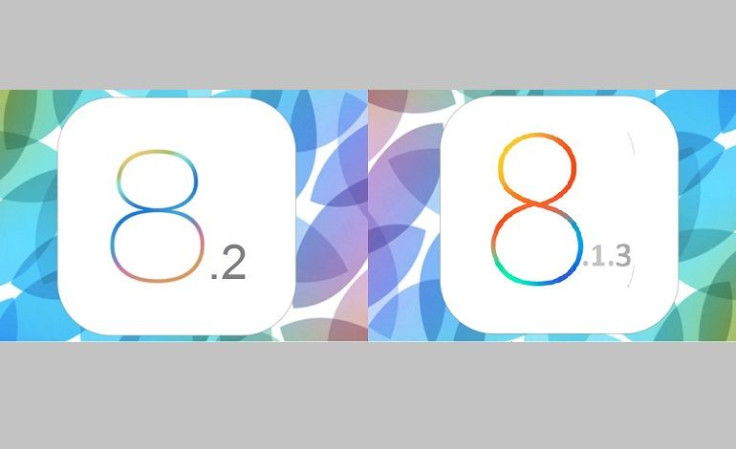
Apple finally released the long awaited iOS 8.2 software last week. The latest operating system for the iPhone and iPad was supposed to enhance the Apple health apps as well as deliver a number of enhancements and bug fixes over the previous 8.1.3. However, users have realized that the upgrade isn't as great as Apple advertised and might even be a step in the wrong direction.
According to iOS 8.2 users, the biggest issue with the new software update is lousy battery life as the devices die more quickly. In fact, some users claim their iPhone ran out of batteries in merely six hours after a full charge.
Other complaints regarding iOS 8.2 involve broken messages, Safari browser malfunction, broken Wi-Fi, poor signal reception, installation problems, broken Bluetooth, and more.
Ultimately, some users are opting to downgrade from iOS 8.2 back to iOS 8.1.3, at least until iOS 8.2.1 can deliver a fix. Here is how to downgrade from 8.2 to 8.1.3
1.: Head over to this page and download iOS 8.1.3 IPSW for your iOS device. Ensure that you download the correct IPSW firmware according to the model number of your device. Installing the incorrect firmware could damage the iOS device. The download size of these files ranges from 1.5GB to 2GB. Therefore, downloading the firmware will take some time
2.: Once you have the correct iOS firmware version downloaded, plug your iOS device to the computer using USB cable
3.: Launch iTunes
4.: Navigate to the device's summary page and hold the Option/Alt on the keyboard. Or,Shift if you are using Windows
5.: While holding the key combination mentioned above, click Restore in iTunes
6.: Browse to the location where you have saved the IPSW file and open it. Now iTunes will begin restoring your iPhone/iPad and install iOS 8.1.3
© 2025 Latin Times. All rights reserved. Do not reproduce without permission.




